How to create a Restore Point in Windows 10?
Tuesday, December 22, 2020
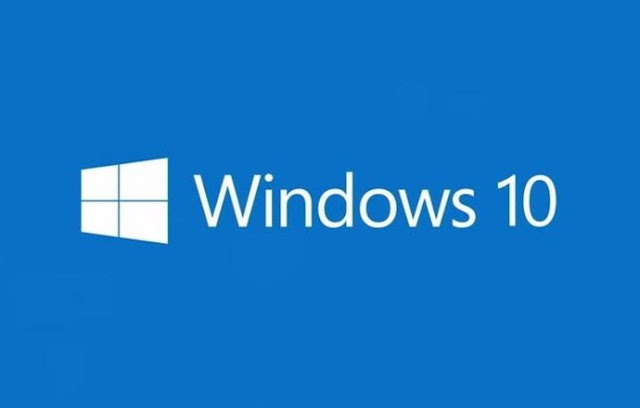
However good your operating system’s security might be, its always a good thing to do to ensure measures have been taken to make sure your data is safe. Restore point is a concept that has been there for a very long time in Windows. Restore points are specific points in time which could be restored to in the future. On restoring to a specific point, the system will behave in the settings from that restore point.
How to create a Restore Point in Windows 10?
Click Start Menu. Type ‘ restore point‘ in the search box. Select Create a Restore Point.
In the setting dialog box that appears, make sure select the current drive in the list of available drives. And then click Configure.

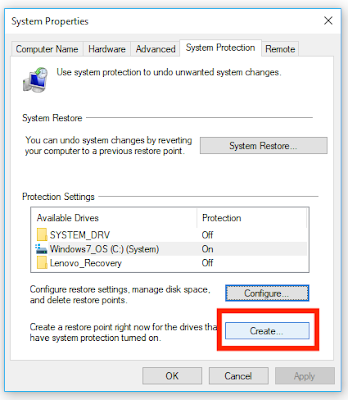
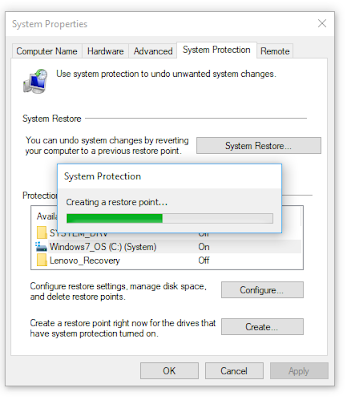
The restore point will be successfully created on clicking OK again. You can go back to this restore point in the future and everything will be set back to the settings which was there at the point of creation of the restore point.
Do you have some more to add to this? Please add it to the comments section.

